Google Messages now allows users to add profile images to their conversations, making it easier to identify who you are chatting with. The feature is available for both personal and group conversations and is easy to set up.
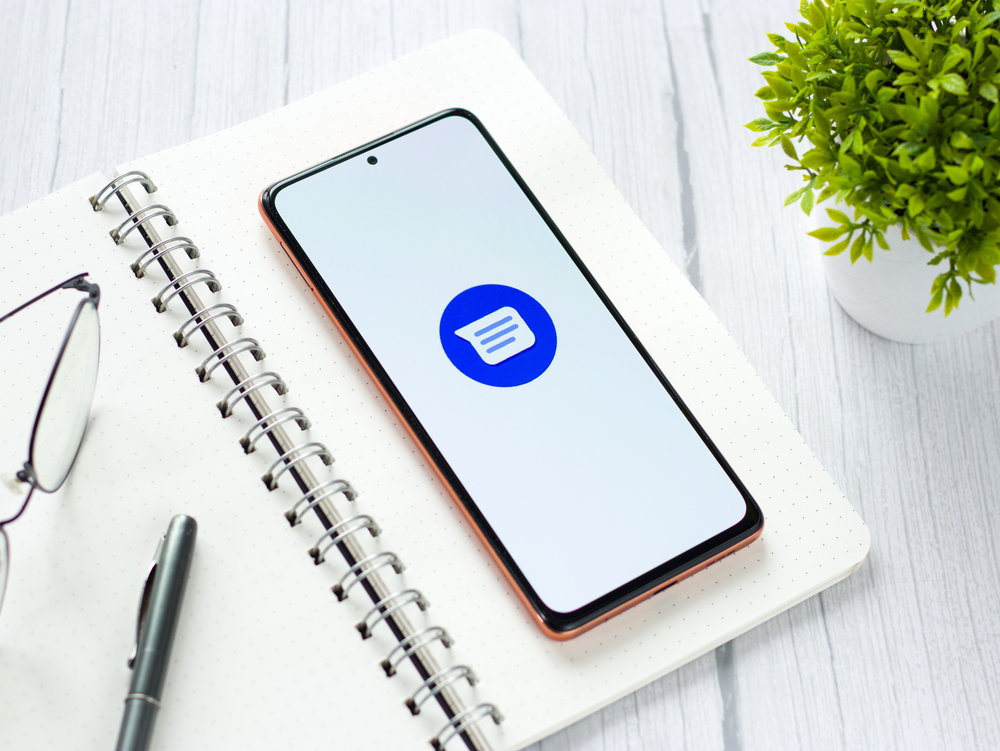
Adding Profile Images to Conversations
To add a profile image to a conversation in Google Messages, follow these simple steps:
- Open the Google Messages app on your Android device.
- Tap on the conversation you want to add a profile image to.
- Tap on the three-dot menu icon in the top-right corner of the conversation screen.
- Select “People & options” from the menu.
- Tap on the “Change photo” option.
- Choose an image from your device’s gallery or take a new photo.
- Adjust the photo as needed and tap “Save.”
Benefits of Profile Images in Conversations
The ability to add profile images to conversations provides several benefits, including:
- Easier identification: With profile images, you can quickly identify who you are chatting with, especially in group conversations with many participants.
- Personalization: Adding a profile image allows you to personalize your conversations and make them feel more friendly and engaging.
- Security: Profile images can help prevent fraud and phishing attempts by making it harder for scammers to impersonate others.
NIXSolutions concludes that overall, the ability to add profile images to conversations is a welcome addition to Google Messages, making it easier to communicate and connect with others.
