Google Maps is enhancing user experience with greater personalization. The latest update allows you to customize the vehicle icon displayed on the map, offering more car models and color options to choose from.
New Options for Vehicle Icons
Previously, the app provided a blue arrow and three car types in red, yellow, and green. Now, Google Maps includes:
Car models:
- SUV
- Sedan
- Off-road truck
- Sports car
- Compact hatchback
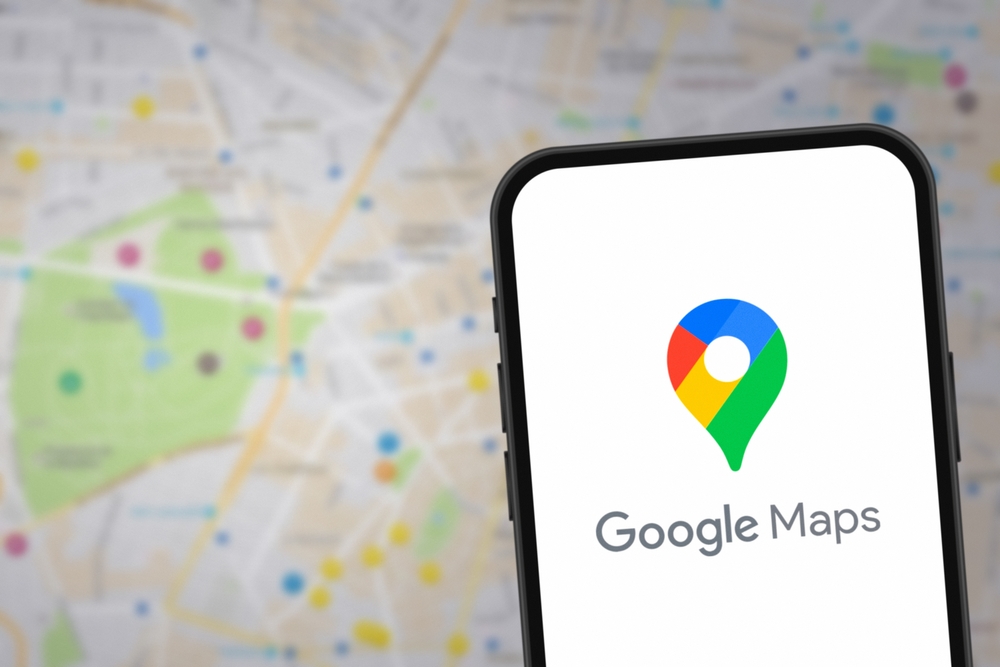
Color options (8 total):
- Glacier White
- Night Black
- Ash Gray
- Poppy Red
- Sky Blue
- Sunny Yellow
- Aqua Green
- Sunset Magenta
How to Change the Vehicle Icon
To customize your vehicle icon:
- Open Google Maps and locate the current vehicle icon.
- Tap the icon to access the customization menu.
- Select a car model from the list.
- Choose a color under the selected model.
- Tap the blue “Done” button to save your changes.
This feature adds a touch of individuality to your navigation experience.
Limitations and Updates
The customization feature is currently exclusive to iOS users with iOS 18.2 beta 3, notes NIXSOLUTIONS. Android users don’t yet have access, but Google typically ensures feature parity across platforms. We’ll keep you updated as this feature rolls out to Android devices.
Additional Updates in Google Maps
Google Maps also introduces a refreshed color scheme, replacing blue with turquoise for some buttons and tabs. Along with UI improvements, these changes make the app more intuitive and user-friendly.
How to Install Google Maps
- For iOS: Download from the App Store.
- For Android: Available on the Google Play Store.
This latest update not only improves the app’s functionality but also provides a unique way to make Google Maps more personal to your style.
